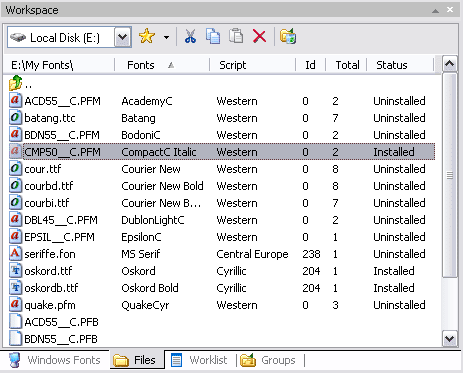|
The Files view shows the list of files in the selected folder. You use this view to explore drives and folders on your computer and browse for fonts.
To open popup menu, click the right mouse button on any area of the view.
To print selected font of fonts, choose File/Print...
or File/Print Preview... menu command. To select report type for printing, choose
File/Report Settings... menu command. (See
Printing for more details.)
Usually the fonts listed in this view are not installed. These fonts are not available for running applications. (The
exception: when you browse standard Windows fonts folder, usually c:\Windows\Fonts, most
of the fonts in this folder are both installed and loaded.)
To preview the font file without installing this font just select it in the list of files. The font will be displayed in the Character Table View and in the Text Sample view.
To install selected font, choose Install... command from popup menu. See also Installing Fonts.
The view has the toolbar with the list of drives on your computer. You can
select the drive on which you want to explore font files.
The toolbar also has the button that saves current
folder in the list of Favorites and the buttons for file operations: Cut, Copy, Paste,
Delete (see also Copying and Deleting Fonts).
You can delete files, create, delete and rename folders (use the commands of popup menu). Important note: Be careful when you delete files in standard Fonts folder (usually c:\Windows\Fonts or c:\Winnt\Fonts). Deleting
a font file located in this folder permanently deactivates this font. We highly recommend you not to delete font files from this folder, unless you are an experienced user.
To look at the properties of a font file, select it in the list. The properties are shown in the separate Properties view.
By default, files of all types are shown in the list (both fonts and non-fonts). You can choose View/File Filter... menu command and specify the filter, say *.ttf. In this case only TrueType fonts will be shown in the list. You can use
* and ? wild card characters to specify the filter.
Also you can filter files by a script (sometimes referred to as character set). By default all fonts are shown (see selected All * script on the main toolbar). Choose
a script from the combo box on the main toolbar. Only the font files that
include this script will be shown in the list.
|